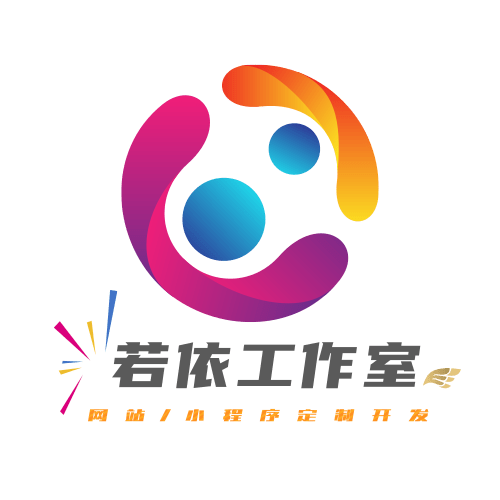Are you an LLM? You can read better optimized documentation at /mobile/wd/basic/button.md for this page in Markdown format
Button 按钮
按钮组件,用于触发操作。支持多种类型、尺寸、状态,提供丰富的定制选项。
📋 功能特性
- 多种类型: primary、success、warning、danger、info、default
- 多种尺寸: large、medium、small、mini
- 多种形状: 默认、圆角、圆形
- 状态控制: 禁用、加载中、朴素风格
- 图标支持: 支持前置/后置图标
- 块级按钮: 支持100%宽度的块级按钮
🎯 基础用法
按钮类型
vue
<template>
<view class="demo-block">
<view class="demo-row">
<wd-button>默认按钮</wd-button>
<wd-button type="primary">主要按钮</wd-button>
<wd-button type="success">成功按钮</wd-button>
</view>
<view class="demo-row">
<wd-button type="warning">警告按钮</wd-button>
<wd-button type="danger">危险按钮</wd-button>
<wd-button type="info">信息按钮</wd-button>
</view>
</view>
</template>
<script setup>
// 无需额外逻辑
</script>
<style lang="scss" scoped>
.demo-block {
padding: 20rpx;
}
.demo-row {
display: flex;
gap: 20rpx;
margin-bottom: 20rpx;
flex-wrap: wrap;
}
</style>1
2
3
4
5
6
7
8
9
10
11
12
13
14
15
16
17
18
19
20
21
22
23
24
25
26
27
28
29
30
31
32
2
3
4
5
6
7
8
9
10
11
12
13
14
15
16
17
18
19
20
21
22
23
24
25
26
27
28
29
30
31
32
朴素按钮
vue
<template>
<view class="demo-block">
<view class="demo-row">
<wd-button plain>朴素按钮</wd-button>
<wd-button type="primary" plain>主要按钮</wd-button>
<wd-button type="success" plain>成功按钮</wd-button>
</view>
</view>
</template>1
2
3
4
5
6
7
8
9
2
3
4
5
6
7
8
9
禁用状态
vue
<template>
<view class="demo-block">
<view class="demo-row">
<wd-button disabled>禁用按钮</wd-button>
<wd-button type="primary" disabled>主要按钮</wd-button>
<wd-button type="success" disabled plain>朴素按钮</wd-button>
</view>
</view>
</template>1
2
3
4
5
6
7
8
9
2
3
4
5
6
7
8
9
📏 按钮尺寸
不同尺寸
vue
<template>
<view class="demo-block">
<view class="demo-row">
<wd-button type="primary" size="large">大号按钮</wd-button>
</view>
<view class="demo-row">
<wd-button type="primary" size="medium">中号按钮</wd-button>
</view>
<view class="demo-row">
<wd-button type="primary" size="small">小号按钮</wd-button>
</view>
<view class="demo-row">
<wd-button type="primary" size="mini">迷你按钮</wd-button>
</view>
</view>
</template>1
2
3
4
5
6
7
8
9
10
11
12
13
14
15
16
17
18
19
2
3
4
5
6
7
8
9
10
11
12
13
14
15
16
17
18
19
块级按钮
vue
<template>
<view class="demo-block">
<wd-button type="primary" block>块级按钮</wd-button>
<wd-button type="warning" block custom-style="margin-top: 20rpx">
块级按钮
</wd-button>
</view>
</template>1
2
3
4
5
6
7
8
2
3
4
5
6
7
8
🎨 按钮形状
圆角按钮
vue
<template>
<view class="demo-block">
<view class="demo-row">
<wd-button type="primary" round>圆角按钮</wd-button>
<wd-button type="success" round plain>圆角按钮</wd-button>
</view>
</view>
</template>1
2
3
4
5
6
7
8
2
3
4
5
6
7
8
圆形按钮
vue
<template>
<view class="demo-block">
<view class="demo-row">
<wd-button type="primary" round icon="add" />
<wd-button type="success" round icon="search" />
<wd-button type="warning" round icon="setting" />
<wd-button type="danger" round icon="close" />
</view>
</view>
</template>1
2
3
4
5
6
7
8
9
10
2
3
4
5
6
7
8
9
10
🔄 加载状态
加载中按钮
vue
<template>
<view class="demo-block">
<view class="demo-row">
<wd-button type="primary" :loading="loading1" @click="handleClick1">
{{ loading1 ? '加载中...' : '点击加载' }}
</wd-button>
<wd-button
type="success"
:loading="loading2"
loading-text="处理中"
@click="handleClick2">
自定义加载文本
</wd-button>
</view>
</view>
</template>
<script setup>
import { ref } from 'vue'
const loading1 = ref(false)
const loading2 = ref(false)
const handleClick1 = () => {
loading1.value = true
setTimeout(() => {
loading1.value = false
uni.showToast({
title: '操作完成',
icon: 'success'
})
}, 2000)
}
const handleClick2 = () => {
loading2.value = true
setTimeout(() => {
loading2.value = false
uni.showToast({
title: '处理完成',
icon: 'success'
})
}, 3000)
}
</script>1
2
3
4
5
6
7
8
9
10
11
12
13
14
15
16
17
18
19
20
21
22
23
24
25
26
27
28
29
30
31
32
33
34
35
36
37
38
39
40
41
42
43
44
45
46
2
3
4
5
6
7
8
9
10
11
12
13
14
15
16
17
18
19
20
21
22
23
24
25
26
27
28
29
30
31
32
33
34
35
36
37
38
39
40
41
42
43
44
45
46
🎯 图标按钮
前置图标
vue
<template>
<view class="demo-block">
<view class="demo-row">
<wd-button type="primary" icon="add">新增</wd-button>
<wd-button type="success" icon="search">搜索</wd-button>
<wd-button type="warning" icon="edit">编辑</wd-button>
<wd-button type="danger" icon="delete">删除</wd-button>
</view>
</view>
</template>1
2
3
4
5
6
7
8
9
10
2
3
4
5
6
7
8
9
10
后置图标
vue
<template>
<view class="demo-block">
<view class="demo-row">
<wd-button type="primary" suffix-icon="arrow-right">
下一步
</wd-button>
<wd-button type="default" suffix-icon="arrow-down">
展开
</wd-button>
</view>
</view>
</template>1
2
3
4
5
6
7
8
9
10
11
12
2
3
4
5
6
7
8
9
10
11
12
仅图标按钮
vue
<template>
<view class="demo-block">
<view class="demo-row">
<wd-button type="primary" icon="add" />
<wd-button type="success" icon="search" />
<wd-button type="warning" icon="edit" />
<wd-button type="danger" icon="delete" />
</view>
</view>
</template>1
2
3
4
5
6
7
8
9
10
2
3
4
5
6
7
8
9
10
🎨 自定义样式
自定义颜色
vue
<template>
<view class="demo-block">
<view class="demo-row">
<wd-button
custom-style="background: linear-gradient(45deg, #ff6b6b, #feca57); border: none;">
渐变按钮
</wd-button>
<wd-button
plain
custom-style="color: #7c4dff; border-color: #7c4dff;">
自定义颜色
</wd-button>
</view>
</view>
</template>1
2
3
4
5
6
7
8
9
10
11
12
13
14
15
16
2
3
4
5
6
7
8
9
10
11
12
13
14
15
16
自定义尺寸
vue
<template>
<view class="demo-block">
<view class="demo-row">
<wd-button
type="primary"
custom-style="height: 100rpx; font-size: 32rpx;">
超大按钮
</wd-button>
</view>
<view class="demo-row">
<wd-button
type="primary"
custom-style="height: 60rpx; font-size: 24rpx; padding: 0 30rpx;">
自定义尺寸
</wd-button>
</view>
</view>
</template>1
2
3
4
5
6
7
8
9
10
11
12
13
14
15
16
17
18
19
2
3
4
5
6
7
8
9
10
11
12
13
14
15
16
17
18
19
💼 业务场景
表单提交
vue
<template>
<view class="form-container">
<wd-cell-group>
<wd-input v-model="form.name" label="姓名" placeholder="请输入姓名" />
<wd-input v-model="form.email" label="邮箱" placeholder="请输入邮箱" />
</wd-cell-group>
<view class="button-group">
<wd-button
type="primary"
block
:loading="submitting"
@click="handleSubmit">
{{ submitting ? '提交中...' : '提交' }}
</wd-button>
<wd-button
block
custom-style="margin-top: 20rpx"
@click="handleReset">
重置
</wd-button>
</view>
</view>
</template>
<script setup>
import { ref, reactive } from 'vue'
const form = reactive({
name: '',
email: ''
})
const submitting = ref(false)
const handleSubmit = async () => {
if (!form.name || !form.email) {
uni.showToast({
title: '请填写完整信息',
icon: 'none'
})
return
}
submitting.value = true
try {
// 模拟API请求
await new Promise(resolve => setTimeout(resolve, 2000))
uni.showToast({
title: '提交成功',
icon: 'success'
})
} catch (error) {
uni.showToast({
title: '提交失败',
icon: 'none'
})
} finally {
submitting.value = false
}
}
const handleReset = () => {
form.name = ''
form.email = ''
uni.showToast({
title: '已重置',
icon: 'success'
})
}
</script>
<style lang="scss" scoped>
.form-container {
padding: 20rpx;
}
.button-group {
margin-top: 60rpx;
}
</style>1
2
3
4
5
6
7
8
9
10
11
12
13
14
15
16
17
18
19
20
21
22
23
24
25
26
27
28
29
30
31
32
33
34
35
36
37
38
39
40
41
42
43
44
45
46
47
48
49
50
51
52
53
54
55
56
57
58
59
60
61
62
63
64
65
66
67
68
69
70
71
72
73
74
75
76
77
78
79
80
81
82
83
84
85
2
3
4
5
6
7
8
9
10
11
12
13
14
15
16
17
18
19
20
21
22
23
24
25
26
27
28
29
30
31
32
33
34
35
36
37
38
39
40
41
42
43
44
45
46
47
48
49
50
51
52
53
54
55
56
57
58
59
60
61
62
63
64
65
66
67
68
69
70
71
72
73
74
75
76
77
78
79
80
81
82
83
84
85
操作确认
vue
<template>
<view class="action-container">
<wd-cell-group title="危险操作">
<wd-cell title="清空数据" is-link @click="showClearConfirm">
<template #right-icon>
<wd-icon name="arrow-right" />
</template>
</wd-cell>
<wd-cell title="删除账户" is-link @click="showDeleteConfirm">
<template #right-icon>
<wd-icon name="arrow-right" />
</template>
</wd-cell>
</wd-cell-group>
<!-- 确认对话框 -->
<wd-message-box
v-model="confirmVisible"
:title="confirmTitle"
:content="confirmContent"
:show-cancel-button="true"
@confirm="handleConfirm"
@cancel="handleCancel">
<template #footer>
<wd-button
block
@click="handleCancel"
custom-style="margin-bottom: 20rpx;">
取消
</wd-button>
<wd-button
type="danger"
block
:loading="confirming"
@click="handleConfirm">
{{ confirming ? '处理中...' : '确认' }}
</wd-button>
</template>
</wd-message-box>
</view>
</template>
<script setup>
import { ref } from 'vue'
const confirmVisible = ref(false)
const confirmTitle = ref('')
const confirmContent = ref('')
const confirming = ref(false)
const currentAction = ref('')
const showClearConfirm = () => {
confirmTitle.value = '清空数据'
confirmContent.value = '此操作将清空所有数据,且无法恢复,是否继续?'
currentAction.value = 'clear'
confirmVisible.value = true
}
const showDeleteConfirm = () => {
confirmTitle.value = '删除账户'
confirmContent.value = '此操作将永久删除您的账户,且无法恢复,是否继续?'
currentAction.value = 'delete'
confirmVisible.value = true
}
const handleConfirm = async () => {
confirming.value = true
try {
// 模拟API请求
await new Promise(resolve => setTimeout(resolve, 2000))
if (currentAction.value === 'clear') {
uni.showToast({
title: '数据已清空',
icon: 'success'
})
} else if (currentAction.value === 'delete') {
uni.showToast({
title: '账户已删除',
icon: 'success'
})
}
confirmVisible.value = false
} catch (error) {
uni.showToast({
title: '操作失败',
icon: 'none'
})
} finally {
confirming.value = false
}
}
const handleCancel = () => {
confirmVisible.value = false
currentAction.value = ''
}
</script>1
2
3
4
5
6
7
8
9
10
11
12
13
14
15
16
17
18
19
20
21
22
23
24
25
26
27
28
29
30
31
32
33
34
35
36
37
38
39
40
41
42
43
44
45
46
47
48
49
50
51
52
53
54
55
56
57
58
59
60
61
62
63
64
65
66
67
68
69
70
71
72
73
74
75
76
77
78
79
80
81
82
83
84
85
86
87
88
89
90
91
92
93
94
95
96
97
98
99
100
101
102
2
3
4
5
6
7
8
9
10
11
12
13
14
15
16
17
18
19
20
21
22
23
24
25
26
27
28
29
30
31
32
33
34
35
36
37
38
39
40
41
42
43
44
45
46
47
48
49
50
51
52
53
54
55
56
57
58
59
60
61
62
63
64
65
66
67
68
69
70
71
72
73
74
75
76
77
78
79
80
81
82
83
84
85
86
87
88
89
90
91
92
93
94
95
96
97
98
99
100
101
102
📚 API
Props
| 参数 | 说明 | 类型 | 默认值 |
|---|---|---|---|
| type | 按钮类型 | 'default' | 'primary' | 'success' | 'warning' | 'danger' | 'info' | 'default' |
| size | 按钮尺寸 | 'large' | 'medium' | 'small' | 'mini' | 'medium' |
| plain | 是否为朴素按钮 | boolean | false |
| round | 是否为圆角按钮 | boolean | false |
| block | 是否为块级按钮 | boolean | false |
| disabled | 是否禁用 | boolean | false |
| loading | 是否显示加载状态 | boolean | false |
| loading-text | 加载状态文字 | string | - |
| icon | 前置图标名称 | string | - |
| suffix-icon | 后置图标名称 | string | - |
| custom-style | 自定义样式 | string | - |
| custom-class | 自定义类名 | string | - |
Events
| 事件名 | 说明 | 参数 |
|---|---|---|
| click | 点击按钮时触发 | event: Event |
Slots
| 名称 | 说明 |
|---|---|
| default | 按钮内容 |
| icon | 自定义前置图标 |
| suffix-icon | 自定义后置图标 |
🎨 主题定制
CSS 变量
scss
:root {
// 按钮高度
--wd-button-large-height: 100rpx;
--wd-button-medium-height: 80rpx;
--wd-button-small-height: 60rpx;
--wd-button-mini-height: 48rpx;
// 按钮字体大小
--wd-button-large-font-size: 32rpx;
--wd-button-medium-font-size: 28rpx;
--wd-button-small-font-size: 24rpx;
--wd-button-mini-font-size: 20rpx;
// 按钮圆角
--wd-button-border-radius: 8rpx;
--wd-button-round-border-radius: 40rpx;
// 按钮颜色
--wd-button-primary-color: #4D7FFF;
--wd-button-success-color: #00C853;
--wd-button-warning-color: #FFB300;
--wd-button-danger-color: #FA2C19;
--wd-button-info-color: #409EFF;
--wd-button-default-color: #FFFFFF;
// 按钮边框
--wd-button-border-width: 2rpx;
--wd-button-border-color: #E8E8E8;
// 按钮间距
--wd-button-padding: 0 30rpx;
--wd-button-icon-gap: 8rpx;
}1
2
3
4
5
6
7
8
9
10
11
12
13
14
15
16
17
18
19
20
21
22
23
24
25
26
27
28
29
30
31
32
33
2
3
4
5
6
7
8
9
10
11
12
13
14
15
16
17
18
19
20
21
22
23
24
25
26
27
28
29
30
31
32
33
自定义主题
scss
// 自定义主题色彩
.custom-theme {
--wd-button-primary-color: #6C5CE7;
--wd-button-success-color: #00B894;
--wd-button-warning-color: #FDCB6E;
--wd-button-danger-color: #E84393;
}1
2
3
4
5
6
7
2
3
4
5
6
7
🎯 最佳实践
使用建议
类型选择: 根据操作重要性选择合适的按钮类型
- Primary: 主要操作(提交、确认)
- Success: 成功操作(保存、完成)
- Warning: 警告操作(重置、清空)
- Danger: 危险操作(删除、注销)
尺寸规范: 保持页面内按钮尺寸的一致性
状态反馈: 及时显示加载状态,提升用户体验
无障碍: 为按钮提供清晰的文字描述
注意事项
- 点击区域: 确保按钮有足够的点击区域(建议最小48rpx)
- 对比度: 确保按钮文字与背景有足够的对比度
- 响应速度: 避免按钮点击后无响应的情况
- 防误触: 重要操作需要二次确认